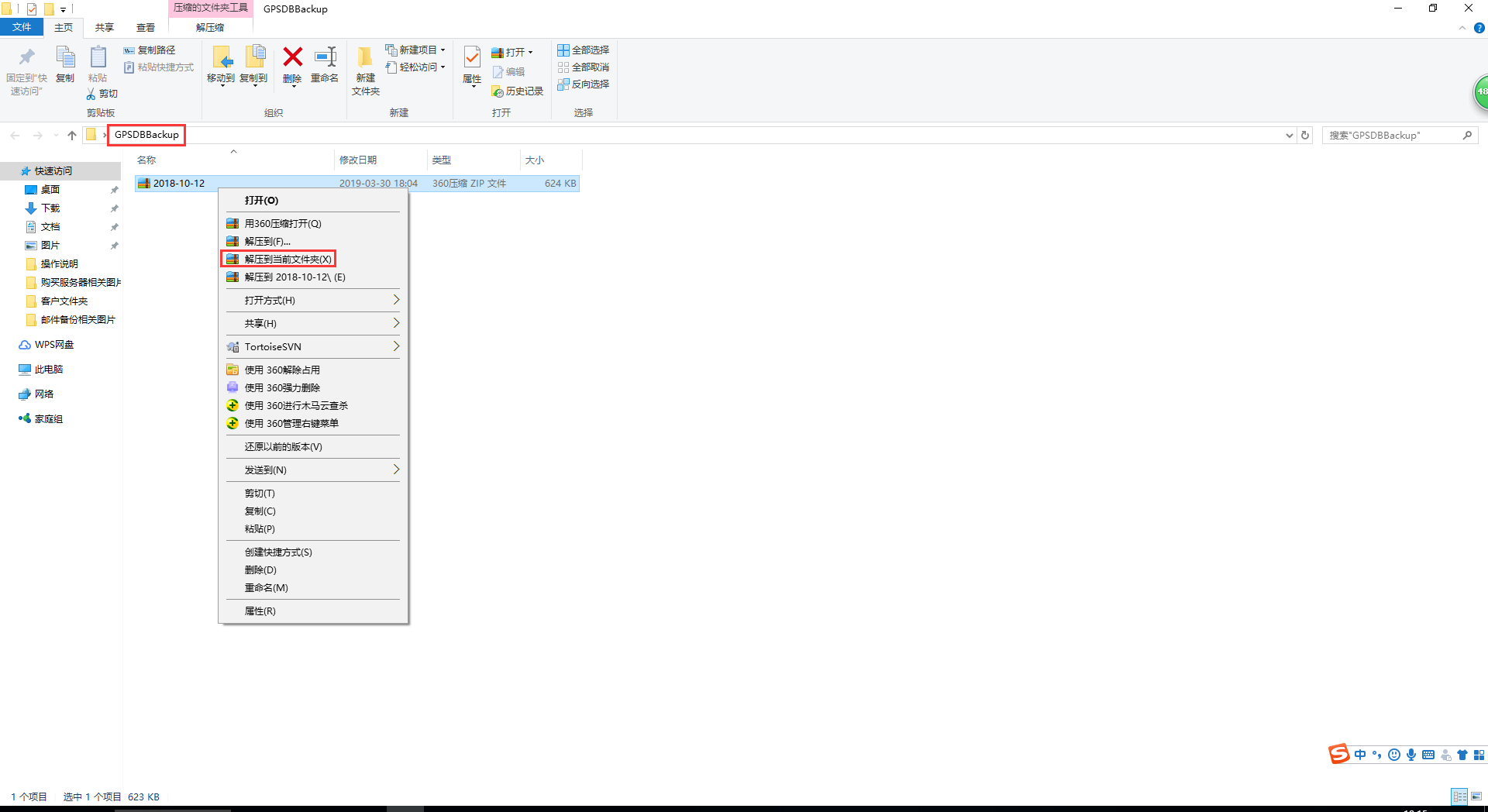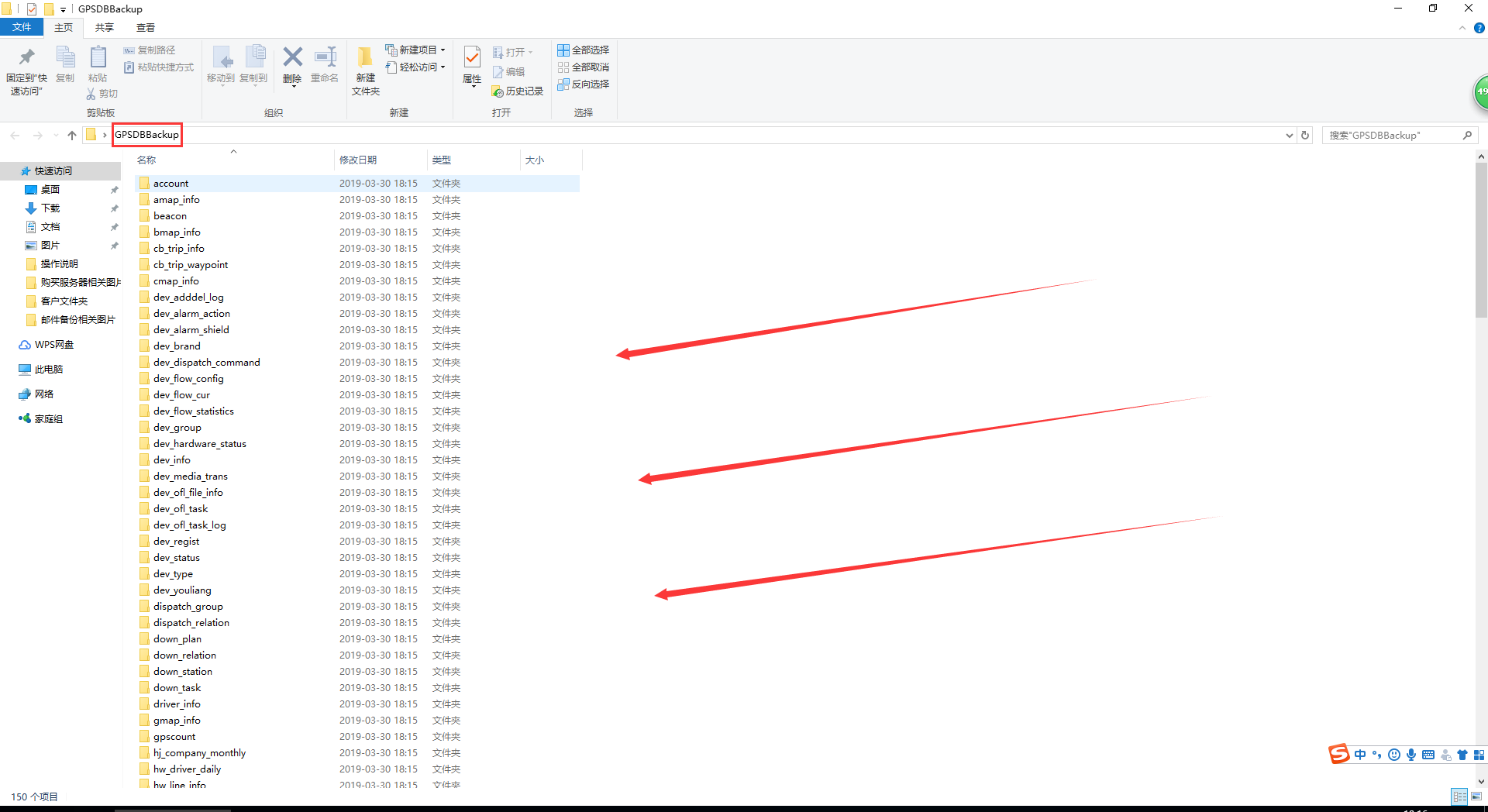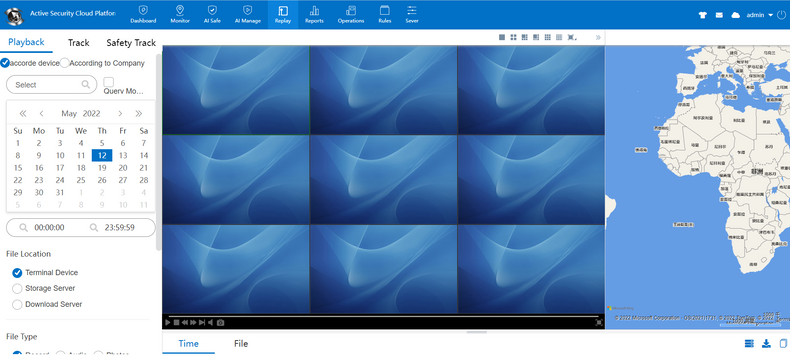Instructions for use:
first step:
View the storage path of the backup database:
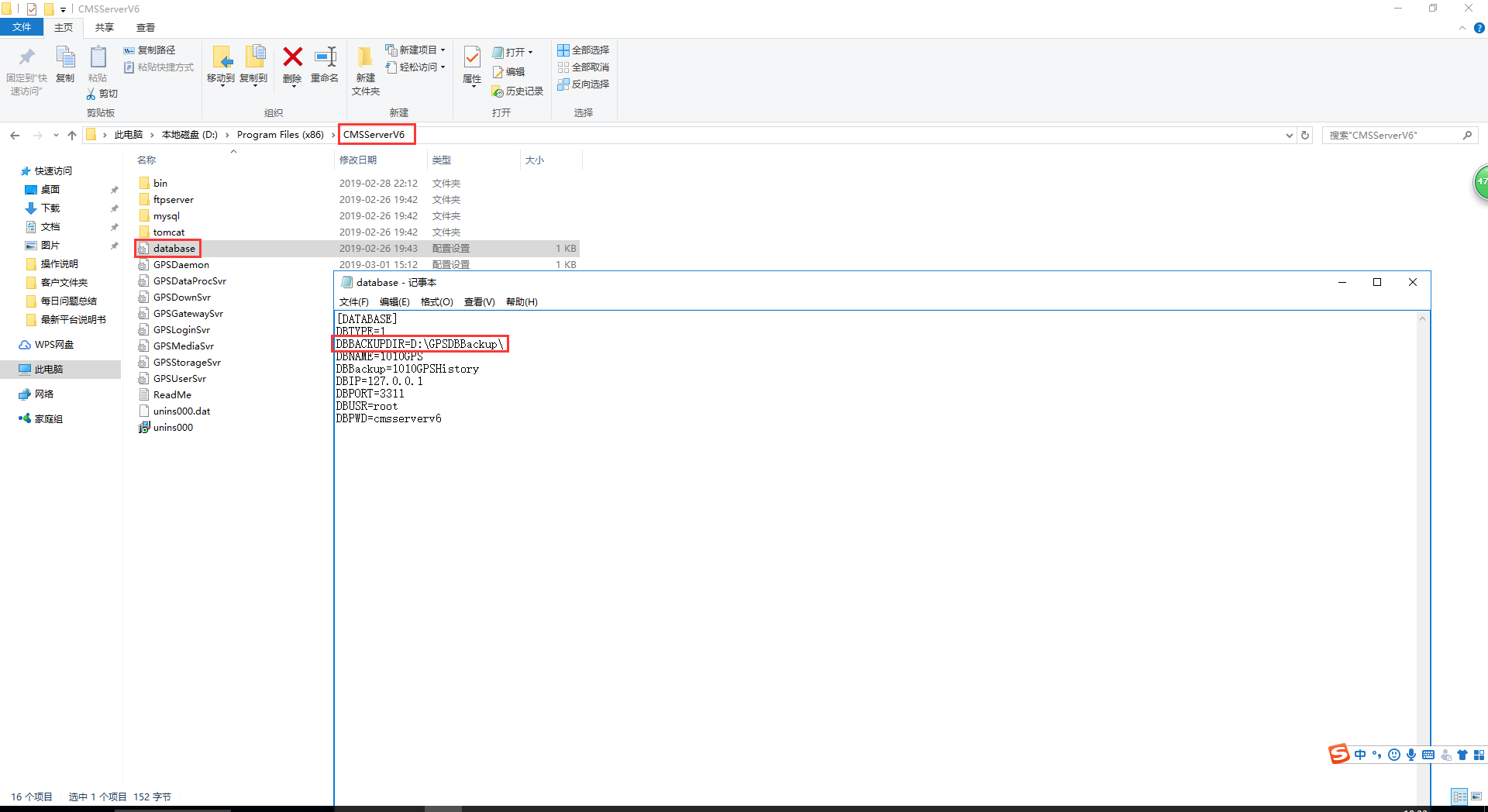
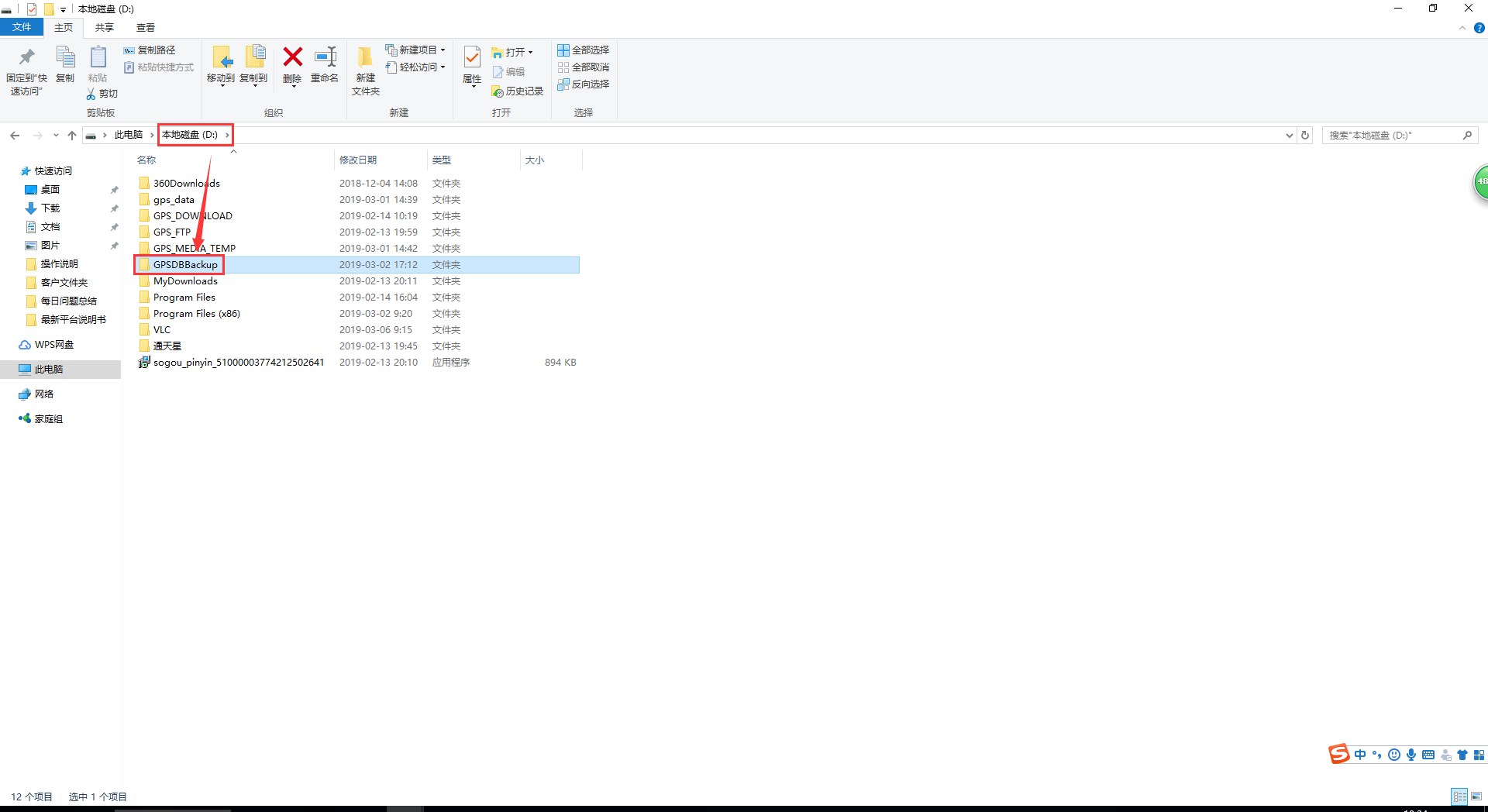
The second step:
Database data backup:
There are two ways to back up database data: automatic backup and manual backup.
Data automatically backed up by the server software:
(The server starts this service by default. As long as your server software is not closed, the server software will automatically back up data every day at the set time)
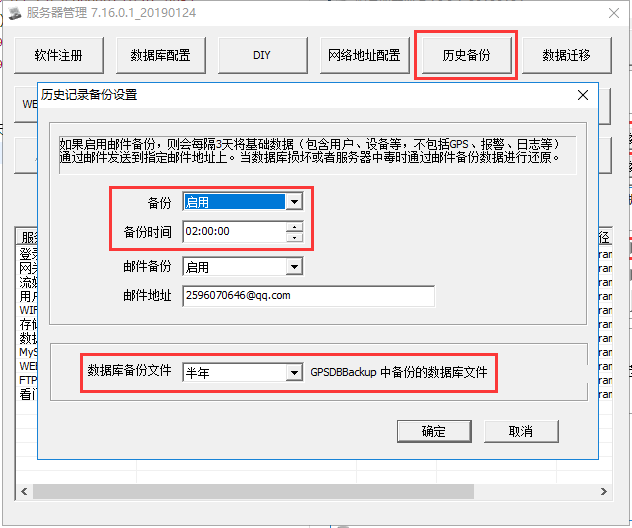
The data that is automatically backed up is stored directly in the root directory of the backup folder.
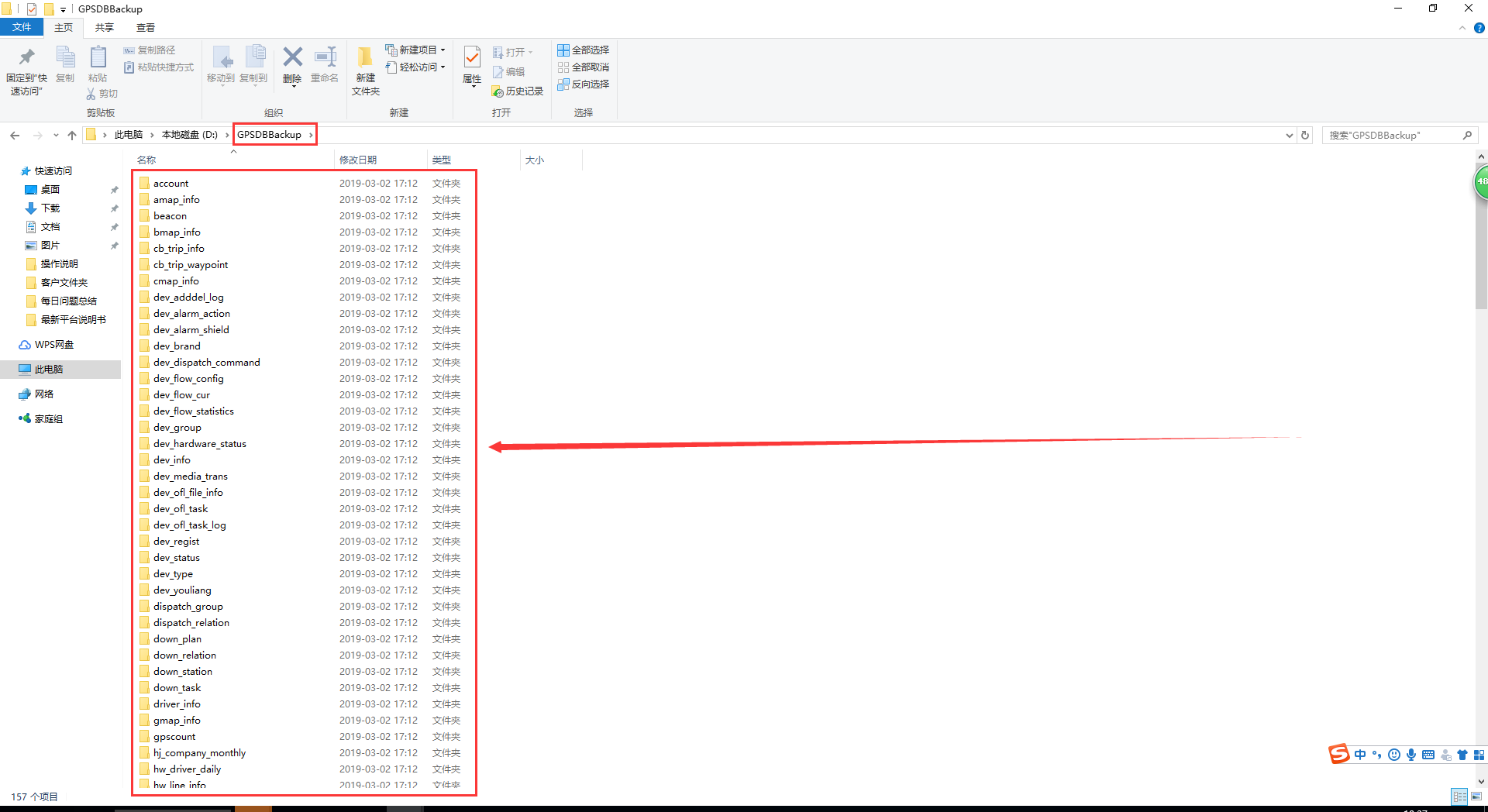
Data manually backed up by the server software:
(Manual backup is recommended to back up only the basic data, if you want to back up big data, the backup time is longer)
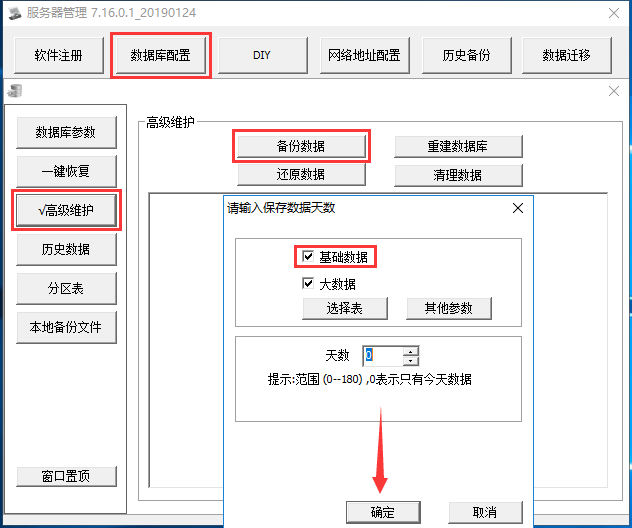
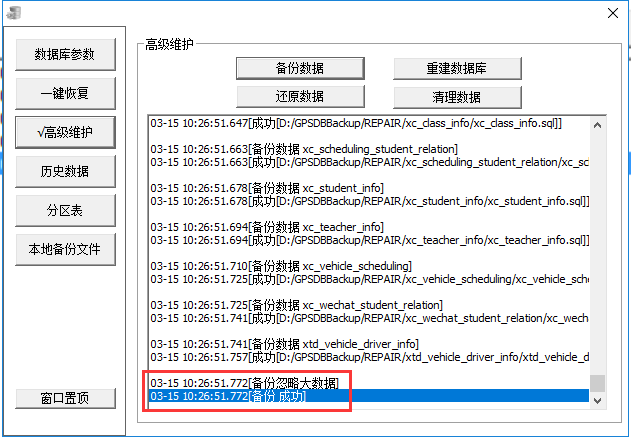
Manually backed up data will generate a repair folder in the root directory of the backup folder.
The data in the repair folder is the data manually backed up.
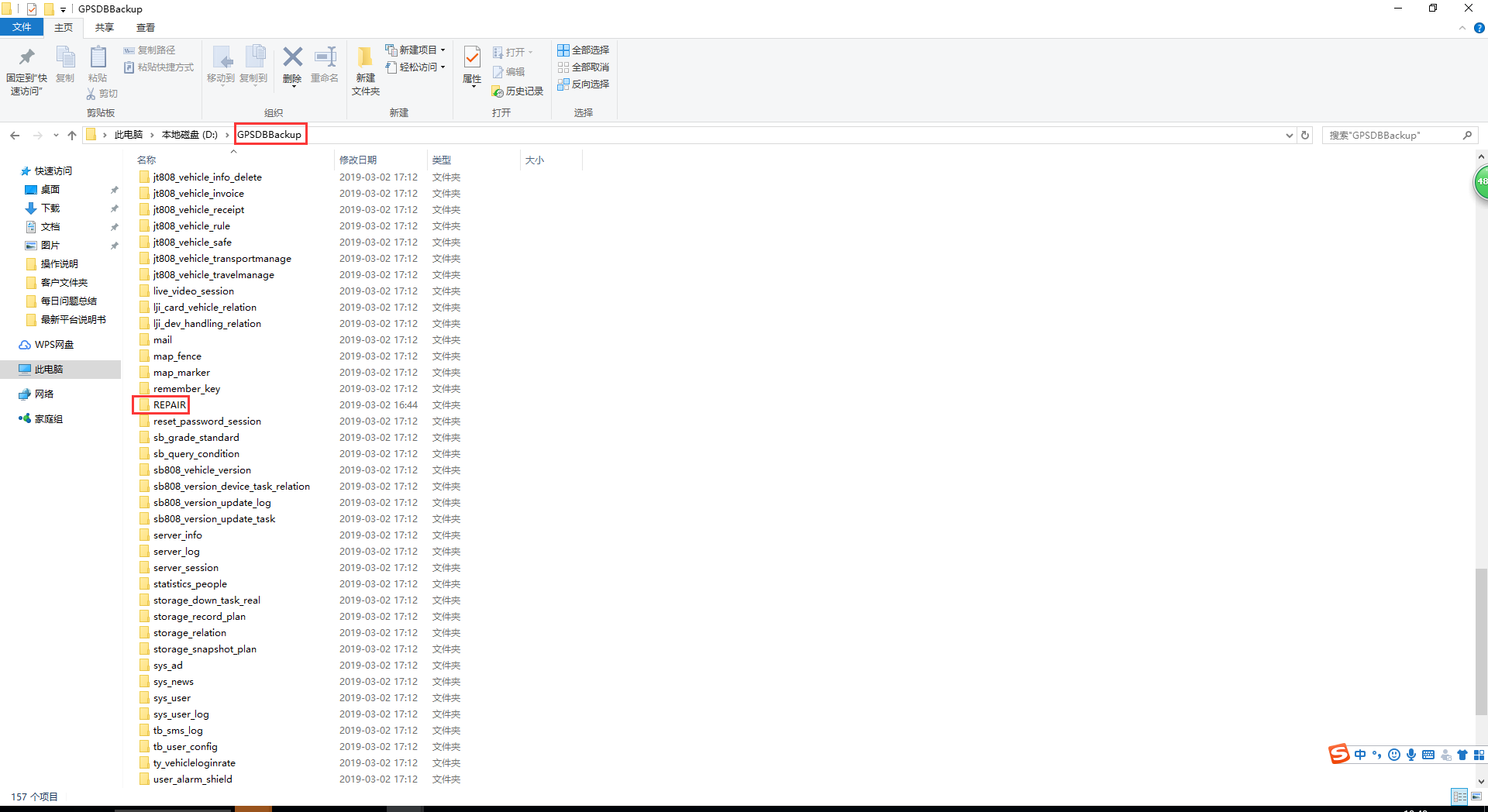
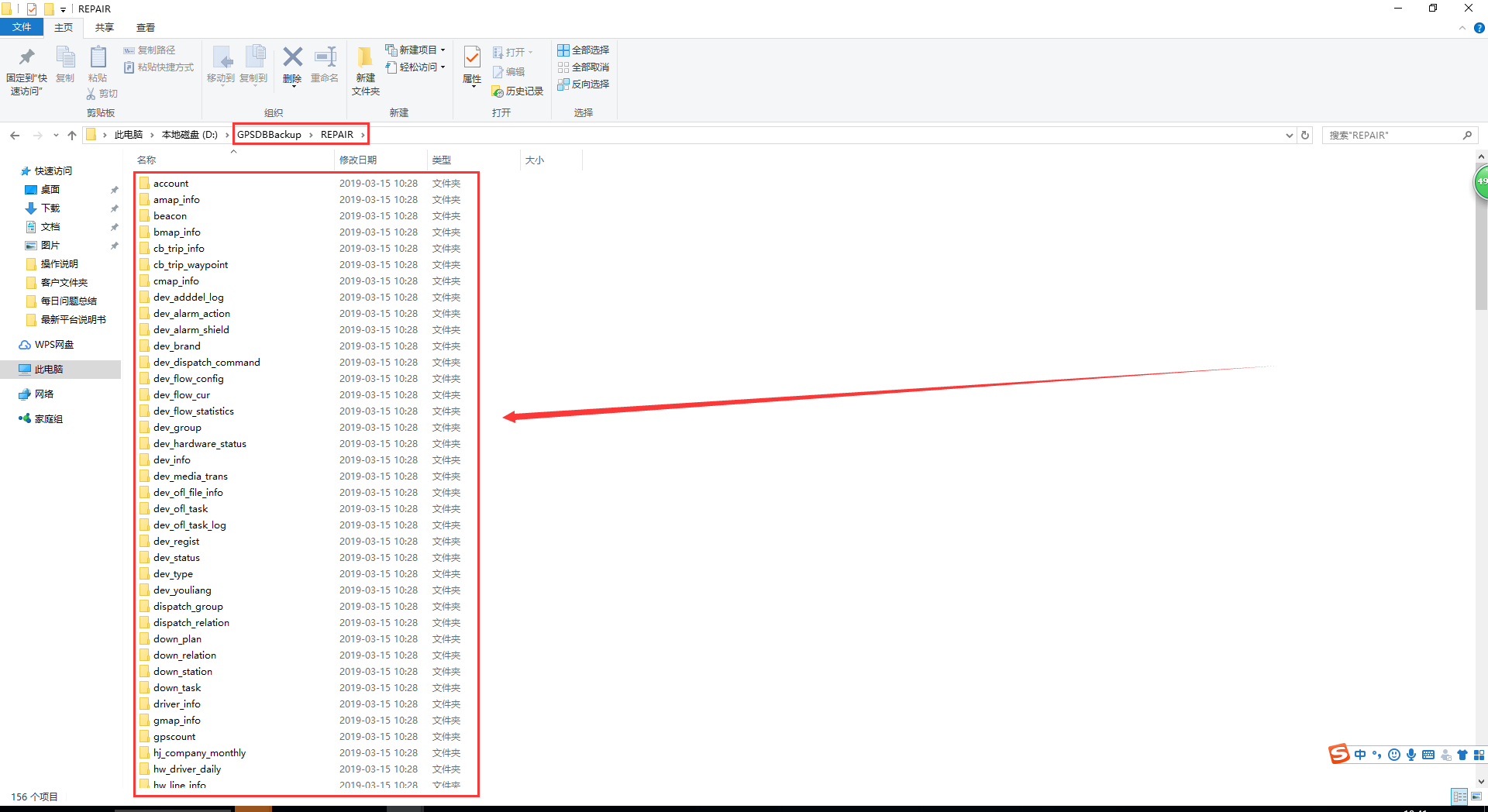
third step:
Database data restoration:
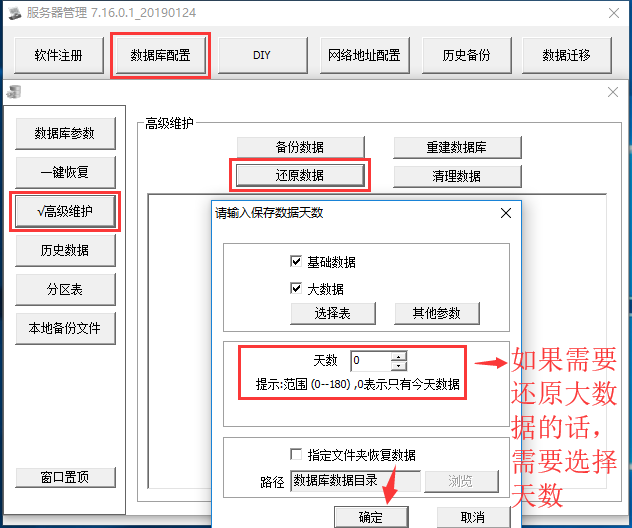
special reminder:
To restore data, the database configuration tool will give priority to the data in the repair folder to restore the data. In other words, the manually backed-up database data will be selected first for data restoration.
Only when there is no repair folder in the backup folder (that is, the server software is not manually backed up), the data restored will select the automatically backed up data in the backup folder to restore the data.
so:
(In the case that the manual backup folder of repair exists, you can rename the repair folder to prevent the database configuration tool from reading the manually backed up data to restore the data.)
add:
Mail backup function (this backup only
backs up basic data)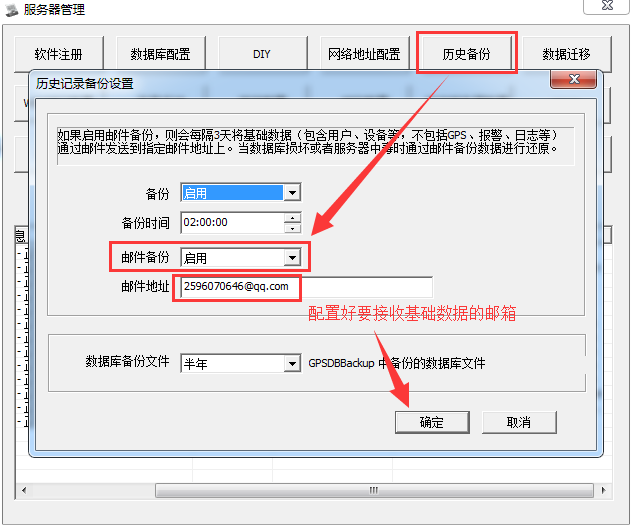
Log in to the corresponding mailbox and download the basic data of the mail backup to restore the data:
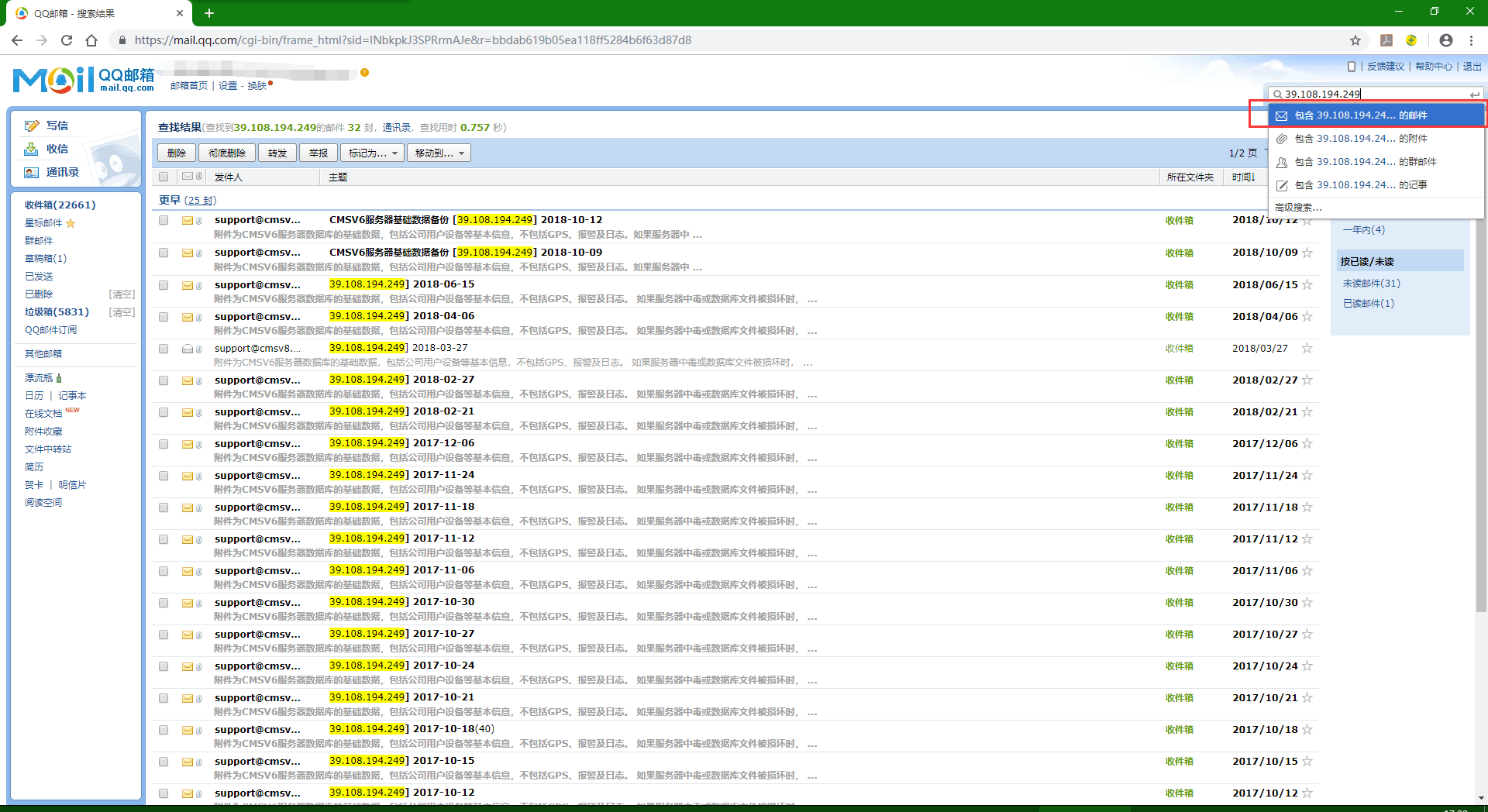
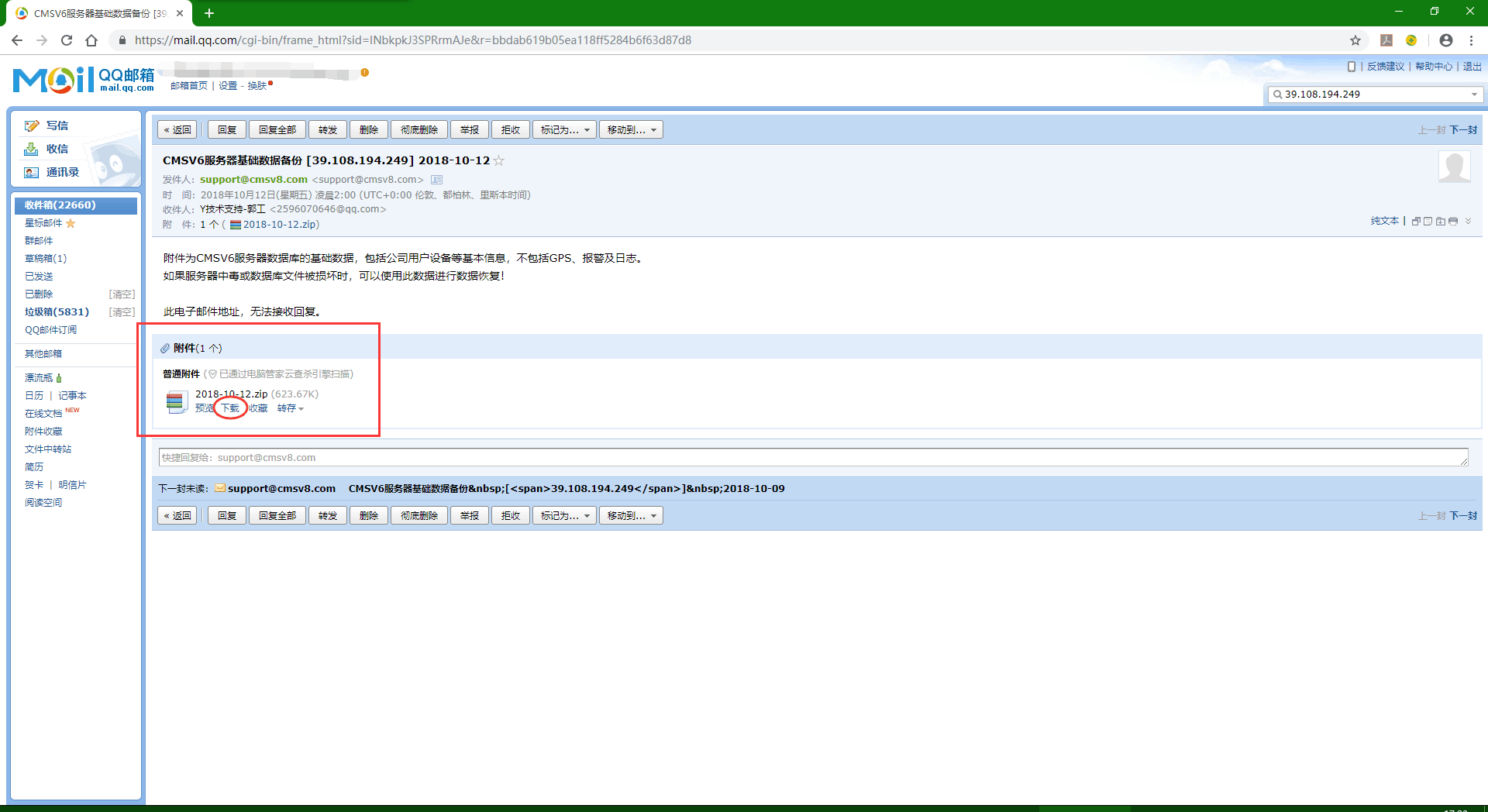
After downloading, put the compressed package of the backup data in the GPSDBBackup folder, and then decompress it.