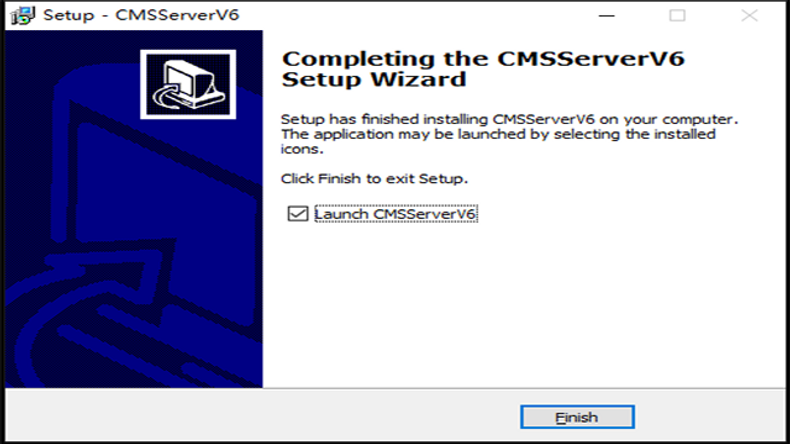Operation Steps:
1:Check the automatic backup data, and backup the data first if it is incomplete;
2:Manually back up the basic data and, if necessary, back up the big data of the day;
3:Backup bin, Tomcat folder
4:Upgrade;
5:After upgrading, check the working status of various functions (positioning, track, video, etc.) of the platform;
Operation instructions:
Step 1:Check the automatic backup data, and backup the data first if it is incomplete;
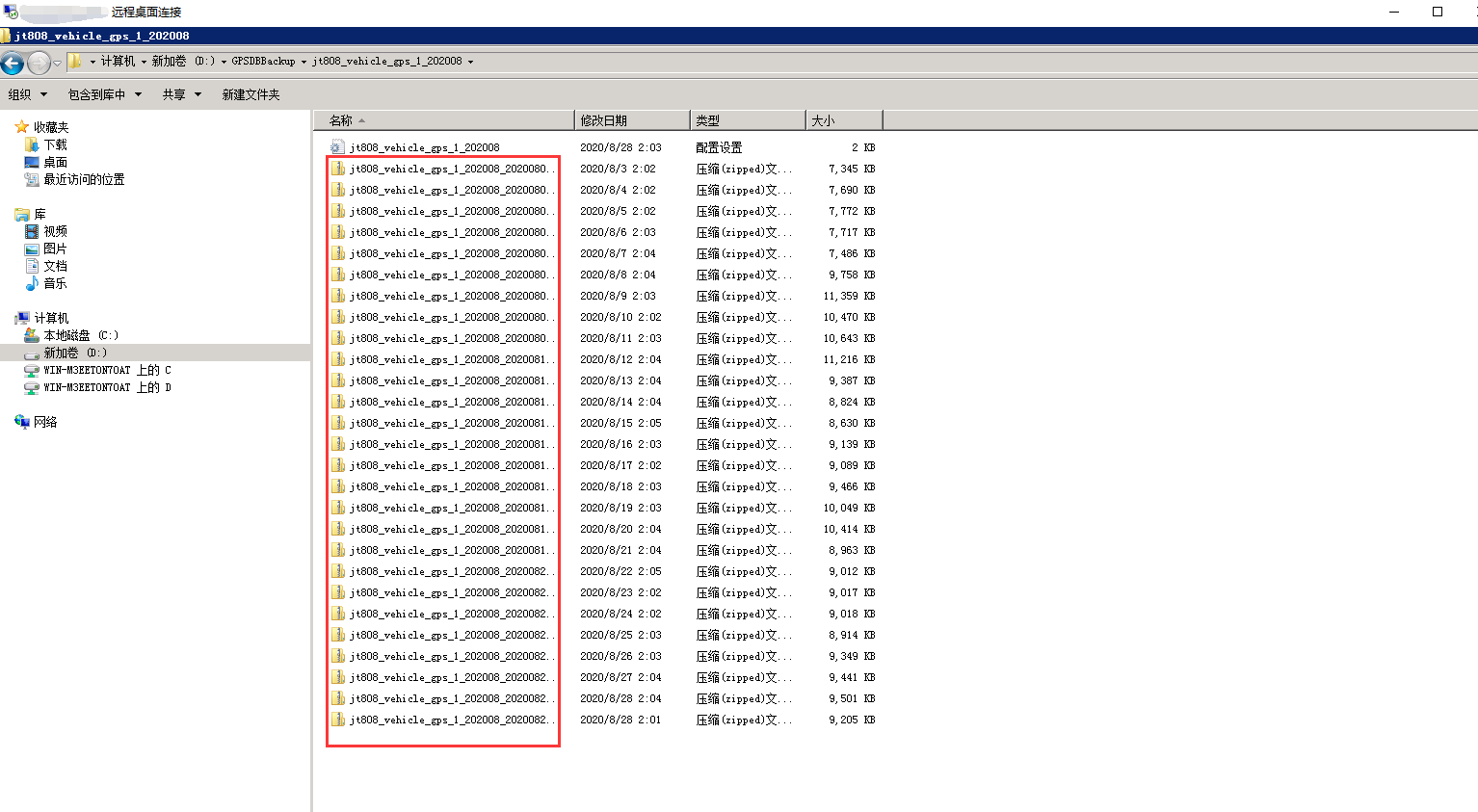
Step 2:Manually back up data ;
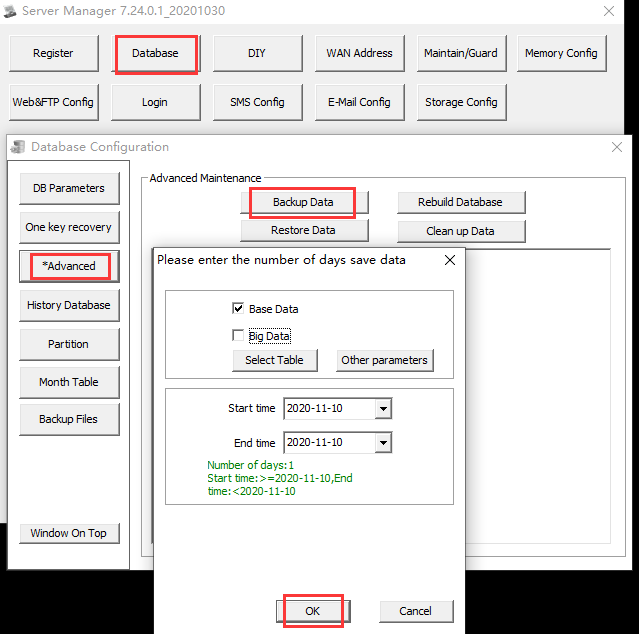
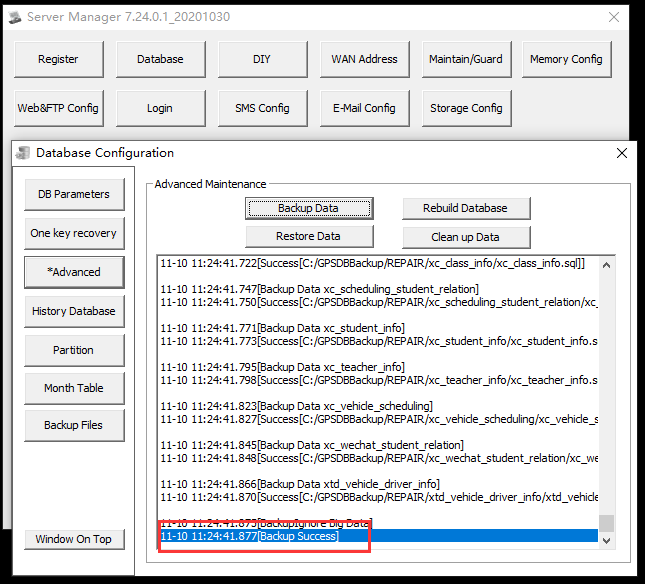
After the backup is successful, you can look at the storage path of the backup database in the following file:
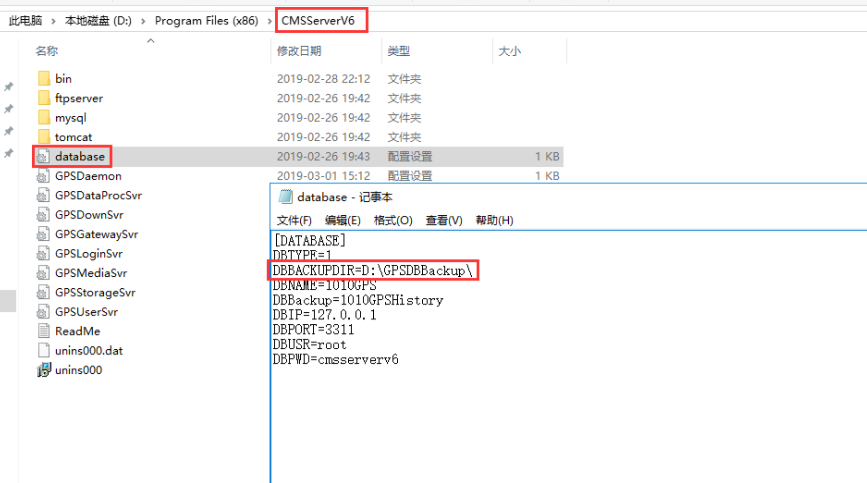
Manually backed up data will generate a REPAIR folder in the root directory of the GPSDBBackup folder.
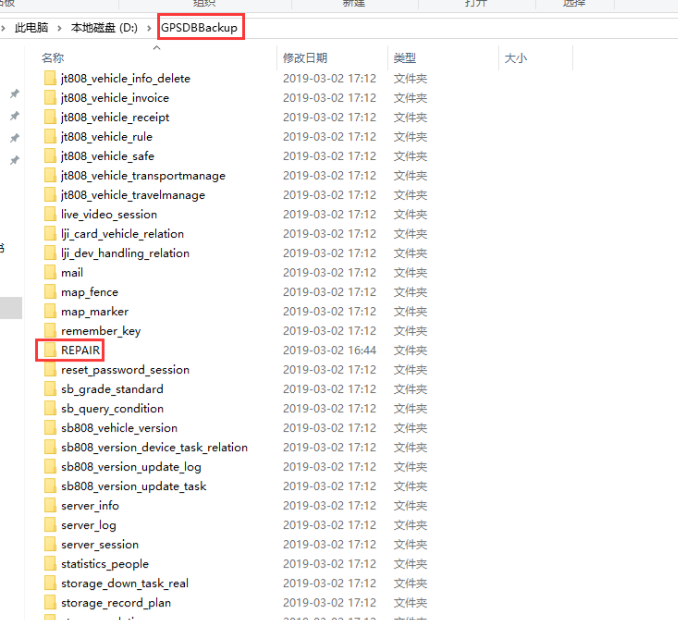
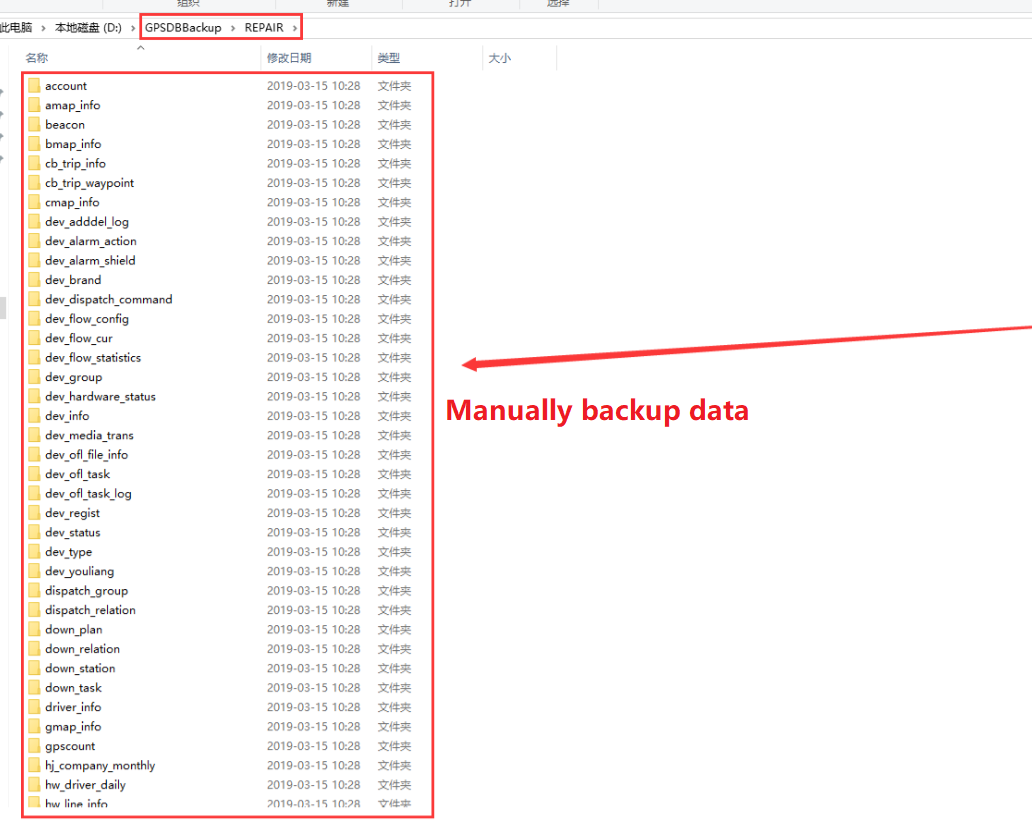
Step 3:Copy the bin and Tomcat folders.After the upgrade is completed and the data is confirmed to be normal, delete the two folders

Override the installation of a new version of the server software.
During the upgrade process, individual scripts may take a long time, just wait patiently.
Select language type.
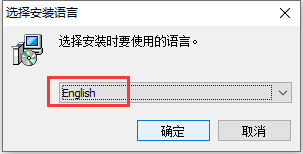
Click ‘Next’, until the installation is finished
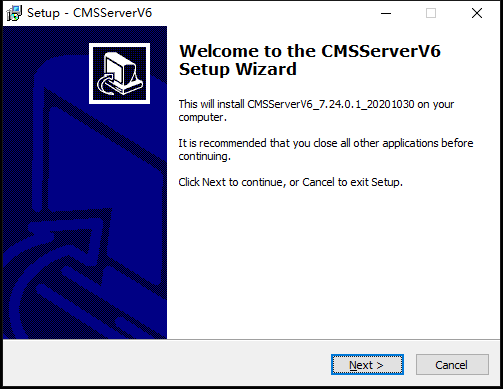
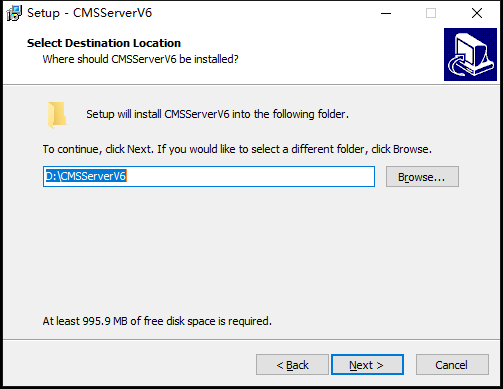
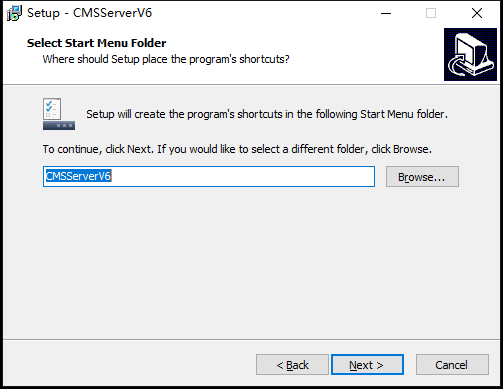
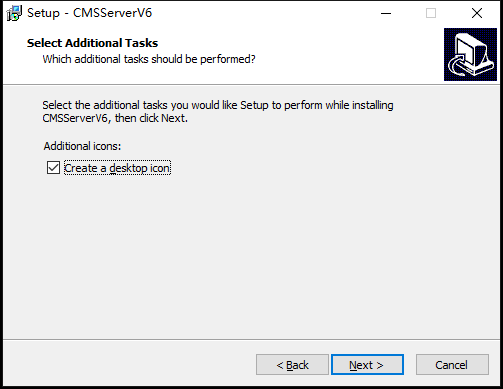
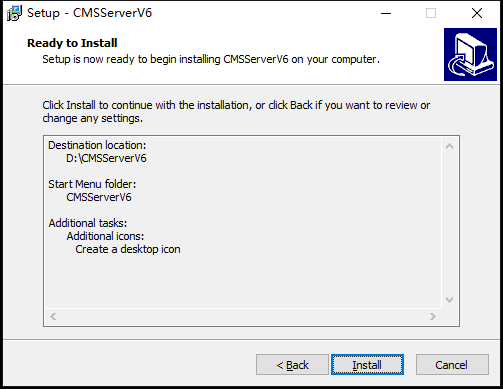
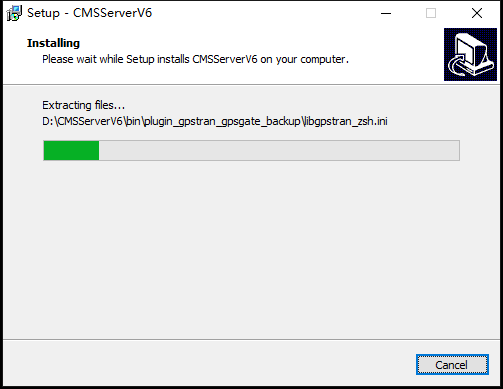
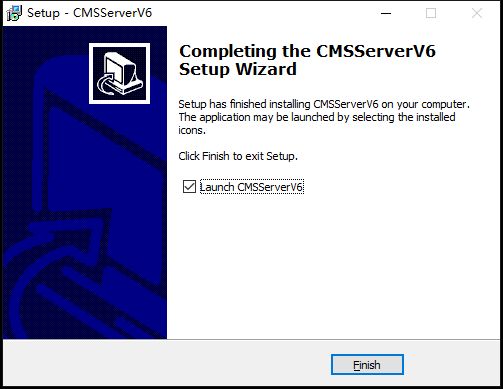
The following is the automatic guide (usually automatically).
If you need to manually execute, click directly until next step.
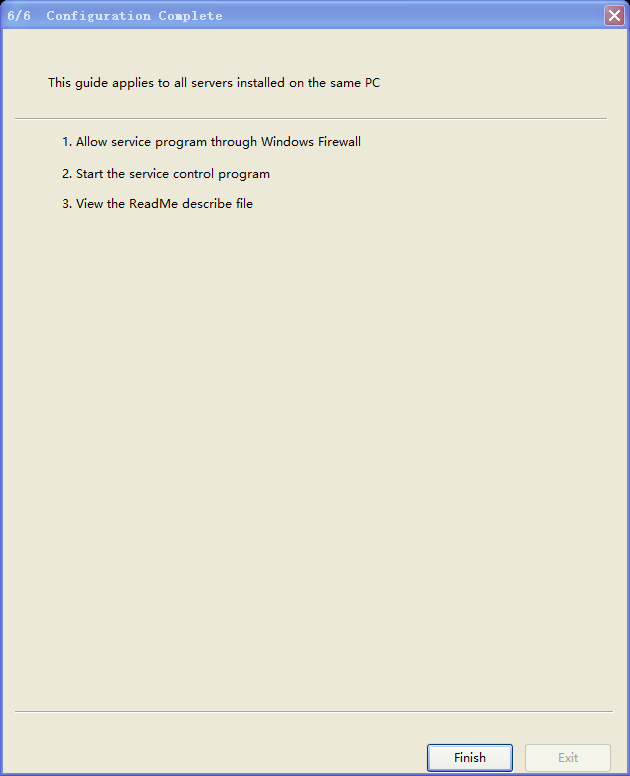
Step 4:
Observe whether the server software runs normally
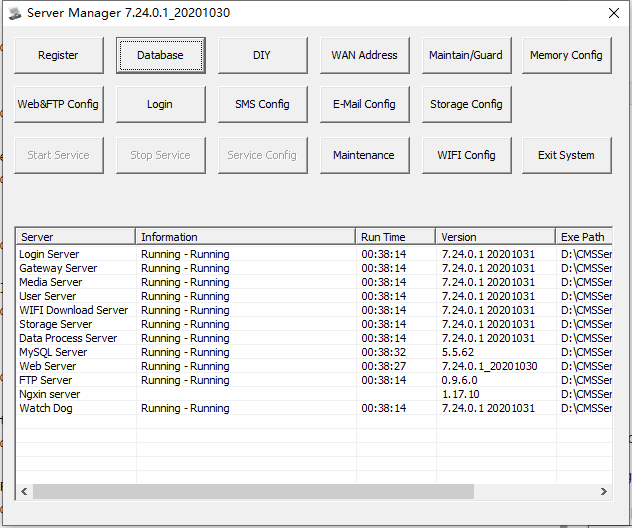
Check the working status of various functions (positioning, track, video, etc.) of the platform, and observe whether there is any abnormality. If everything is normal, it indicates that the server software is upgraded successfully.